Apple’s latest update for iPhone, iOS 16, comes with a ton of new bells and whistles aimed at making the Lock screen experience look and feel more refined and seamless. However, there is one change that a lot of users are unsatisfied with; Lock screen notifications.
By default, Lock screen notifications on iOS 16 appear as a stack at the bottom of your screen and you can scroll through them in a carousel format to expand them to a full-screen format. For most users, the new format can cause them to miss out on important notifications since they do not show up as a list. Luckily, you can easily revert Lock screen notifications back to the List format in a few simple steps.
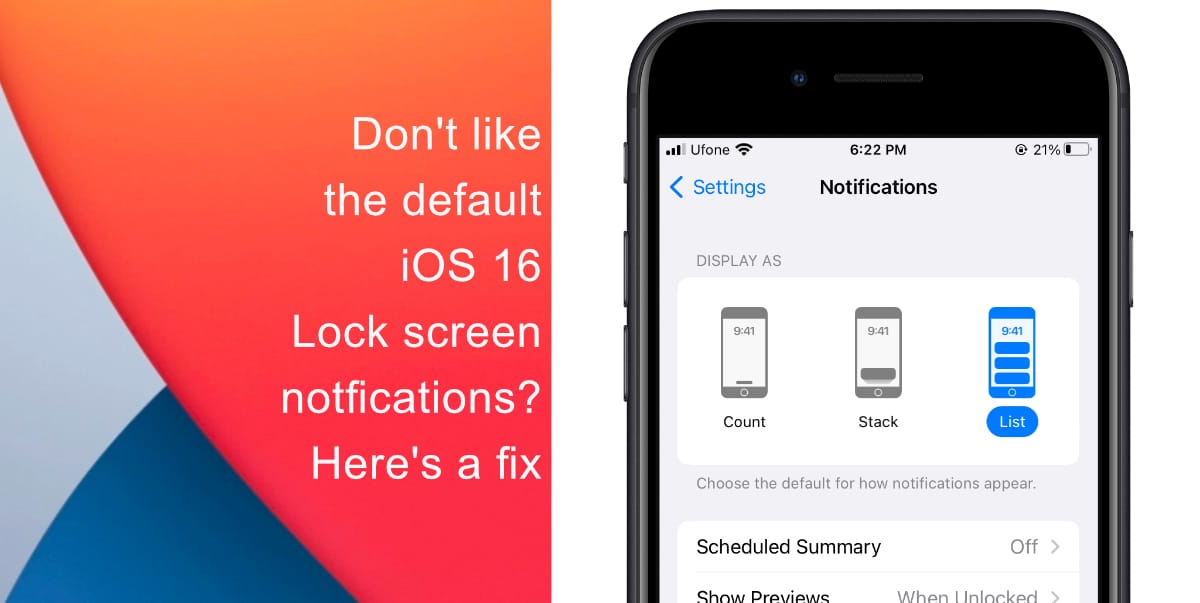
How to revert Lock screen notifications back to the List format on iOS 16
- Launch Settings from the Home screen of your iPhone.
- Go to Notifications.
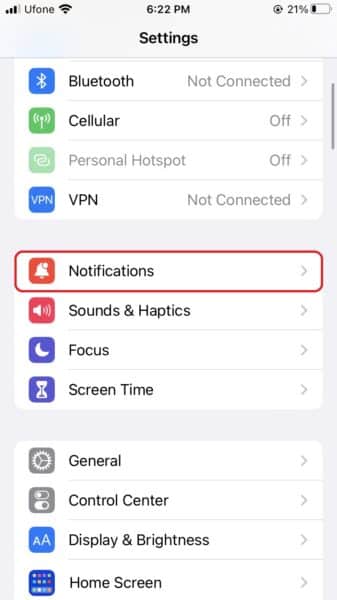
- Under Display As, you will see three options: Count, Stack, and List. Tap on List.
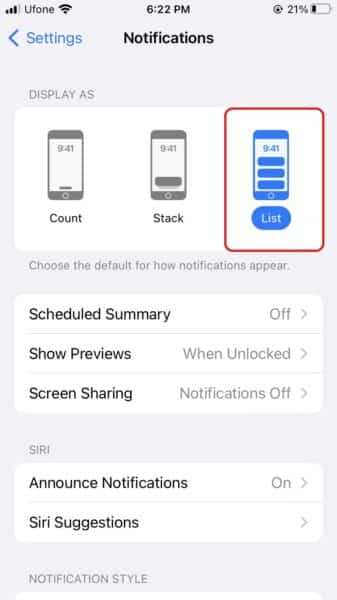
Now, your notifications will appear fully across your display rather than as a stack at the bottom of the screen that you have to comb through.
We hope this guide helped you learn to revert Lock screen notifications back to the List format on iOS 16. In case you have not installed iOS 16 on your iPhone yet, learn how to do so here. If you have any questions, let us know in the comments below.
Read more:
- iOS 16 hides the iMessage voice record button behind a menu
- How to edit an iMessage with iOS 16 on iPhone
- How to unsend an iMessage with iOS 16 on iPhone
- Want to enable Dark Mode on a Lock Screen wallpaper on iOS 16? Here’s how
- Third-party app widgets for iOS 16 lock screen not showing? Here’s a fix
- Battery drain after iOS 16 update? Here’s what you should do
- iPhone stuck in bootloop after iOS 16 update? Here’s a fix
- Downgrade iOS 16 to iOS 15 with these simple steps
- How to use Emergency SOS via satellite on iPhone 14


