If you’ve already jailbroken and unlocked your iPhone 3G with iOS 4, you must have noticed that it gets really slow after some usage. This is due to the low amount of RAM in the device which isn’t suitable for multitasking. Plus iPhone 3G also feels a little hot after a while and not to forget, the battery takes a major hit. While restoring the device and starting over the whole jailbreak process seems like a fix, here’s a simpler fix without losing any of your data.
This guide assumes that you’ve already jailbroken/unlocked your iPhone 3G with iOS 4.
Here’s how:
- Connect your iPhone 3G to your computer.
- Open redsn0w, click browse and point it to iOS 4 firmware and follow the instructions on the screen. Remember to disable battery percentage, wallpapers, and multitasking. [Vista users might need to run redsn0w as administrator]. See picture below:
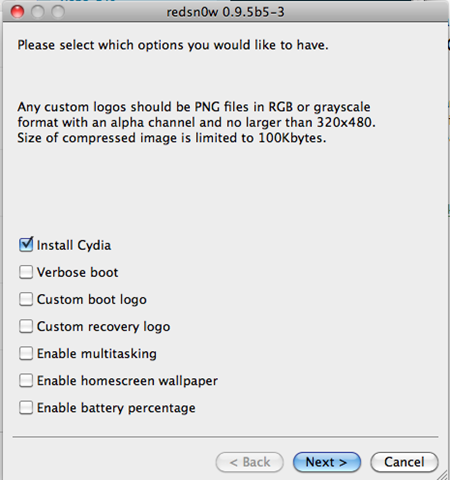
- Continue the process normally until the iPhone 3G is jailbroken again. When the iPhone reboots, it won’t have multitasking, home screen wallpapers or battery percentage enabled, but it’ll feel fast as hell after using the annoyingly slow disabled features.
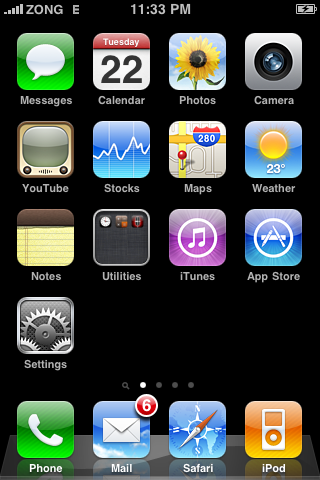
This is how iPhone 3G will look like without the disabled features, enabled.
Enjoy!


