In Windows 11, users can enable “Developer Mode” to sideload apps from any source, and we will show you how.
Developer Mode is a feature in Windows 11 that allows you to install apps from outside of the Microsoft Store. This can be useful for developers who want to test their own apps, or for users who want to install apps that are not available in the Store.
Here are some benefits of enabling Developer Mode in Windows 11:
- You can install apps from outside of the Microsoft Store: This is useful for developers who want to test their own apps, or for users who want to install apps that are not available in the Store.
- You can sideload apps: Sideloading is the process of installing an app that is not from the Microsoft Store. This can be useful for installing apps that are not available in the Store, or for installing apps that you have developed yourself.
- You can debug apps: Debugging is the process of finding and fixing errors in code. Developer Mode provides a number of tools that can help you to debug your apps.
- You can install the Windows Subsystem for Android (WSA): WSA allows you to run Android apps on your Windows 11 device. This can be useful for running Android games, productivity apps, and more.
If you are a developer, then you should definitely enable Developer Mode in Windows 11. It will give you access to a number of features that will make your development workflow easier. Even if you are not a developer, there are still some benefits to enabling Developer Mode.
However, it is important to note that enabling Developer Mode can increase your risk of malware infection. You should only enable it if you are sure that you know what you are doing.
In this guide, we will show you how to enable the Developer Mode in Windows 11.
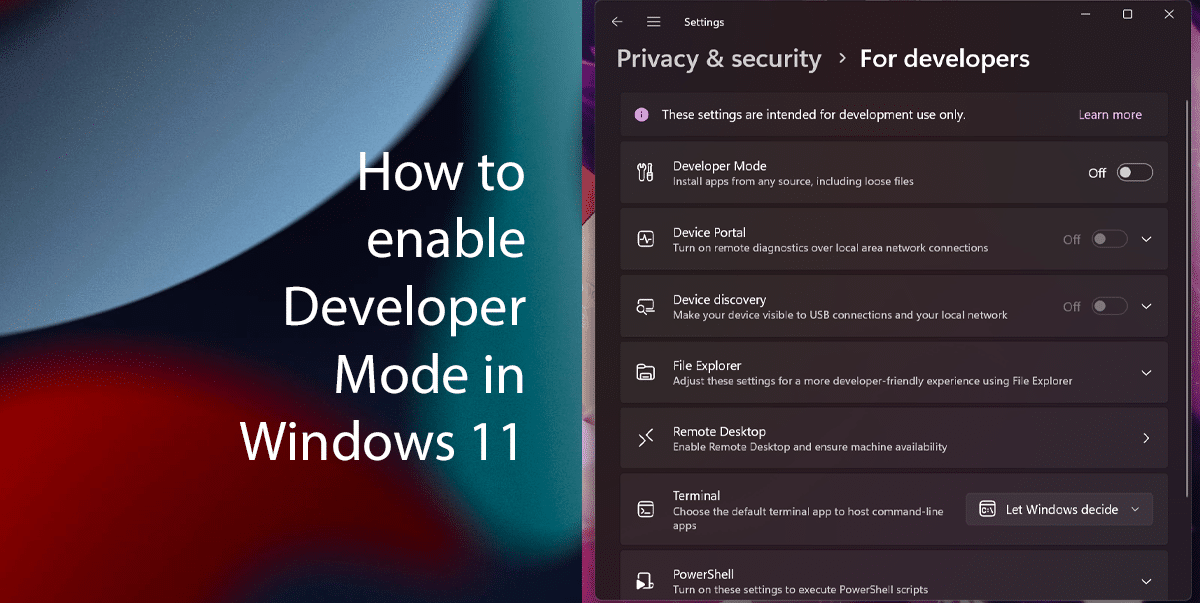
Here is how to enable Developer Mode in Windows 11
- Open the Settings app.
- Click on Privacy & Security and select the For Developers page on the right side.
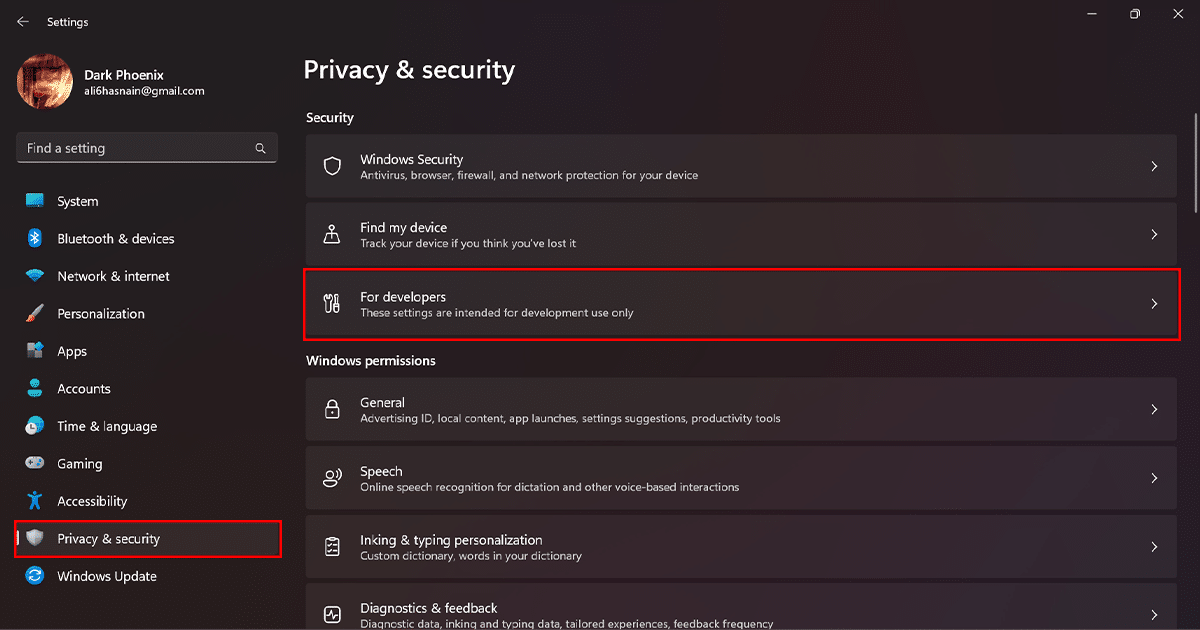
- Turn on the Developer Mode toggle switch to enable the feature.
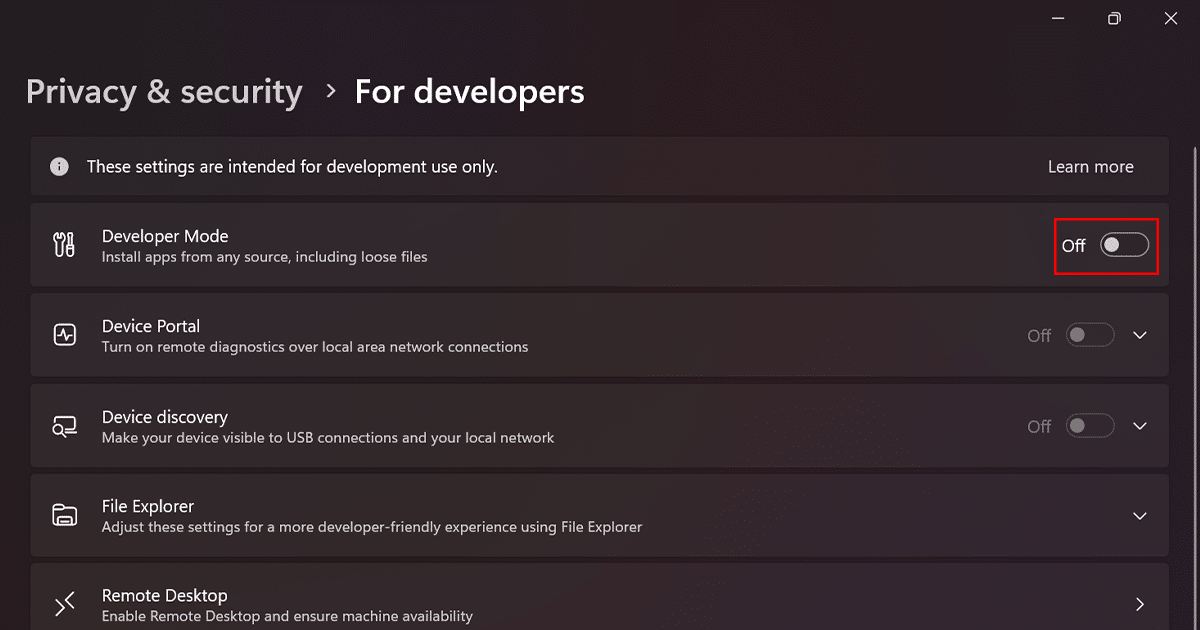
- Click the Yes button.
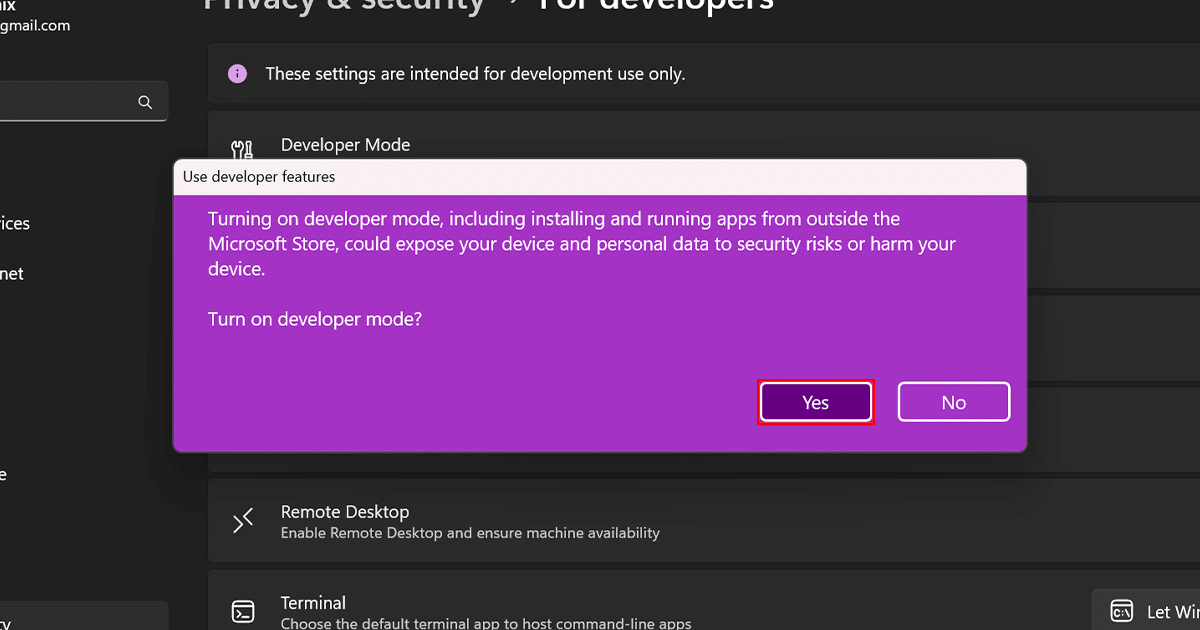
- When done, Windows 11 will be open to receive Microsoft Store apps from any source.
Read more:


