Users can use a PowerShell command (Reset-AppxPackage) to quickly reset the Start menu components to fix common problems in Windows 11.
The Reset-AppxPackage cmdlet in Windows PowerShell is used to reset an app package to its original settings. This can be useful if the app is not working properly or if you want to remove customizations made to the app.
Here are some of the reasons why you might want to reset the Start menu in Windows 11:
- Fix problems with the Start menu: If the Start menu is not working correctly, resetting it can sometimes fix the issue. For example, if the Start menu is not opening, opening slowly, or displaying incorrectly, resetting it can sometimes resolve the problem.
- Remove customizations that you no longer want: If you have customized the Start menu and you no longer want those customizations, resetting the Start menu will restore it to its default settings.
- Start fresh with a clean slate: If you are having problems with the Start menu and you have tried everything else to fix it, resetting the Start menu can be a last resort. This will erase all your customizations, but it can sometimes fix the underlying problem.
- The Start menu is not working at all: This can happen for a variety of reasons, such as a corrupt file or a problem with Windows Explorer. Resetting the Start menu can sometimes fix this issue.
- The Start menu is not displaying correctly: This can happen if the Start menu is missing tiles, the tiles are not displaying correctly, or the Start menu is not opening in the correct location. Resetting the Start menu can sometimes fix these issues.
In this guide, we will show you how to reset the Start menu to fix problems in Windows 11.
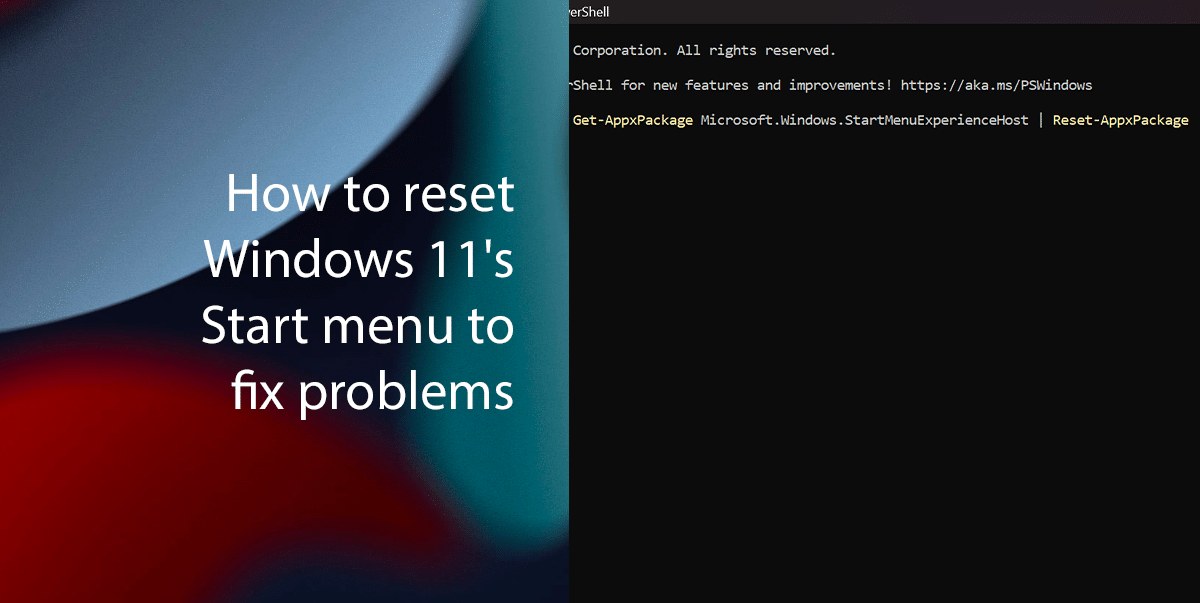
How to reset the Start menu with PowerShell on Windows 11
- Open Start.
- Search for PowerShell and select the Run as administrator option.
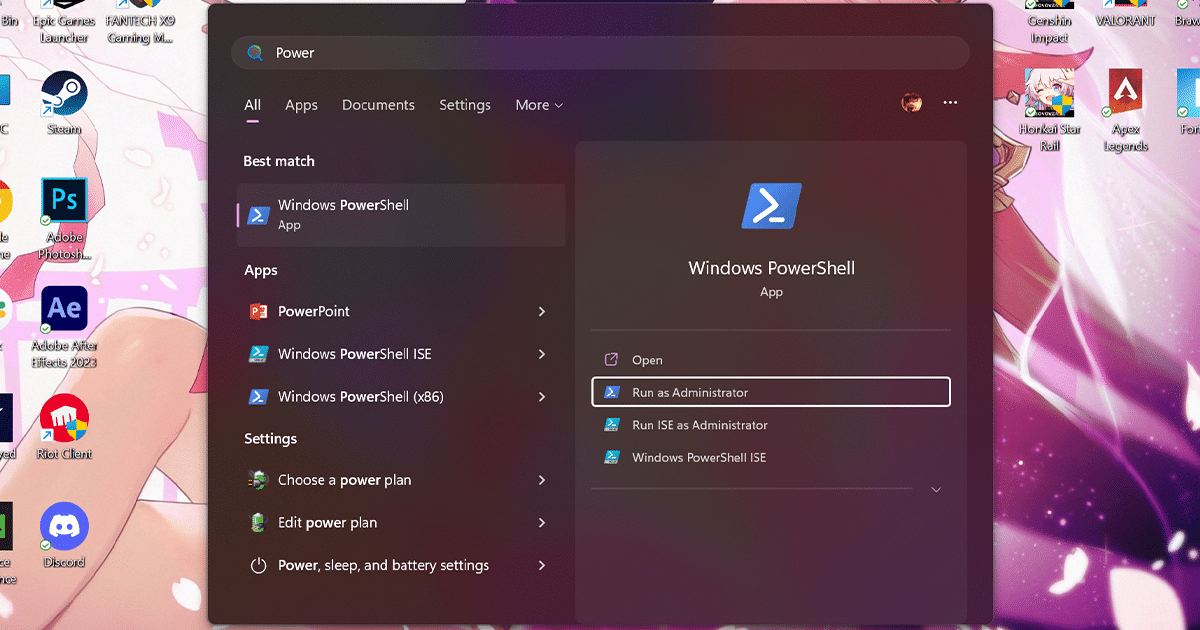
- Type the following command and press Enter on the keyboard:
Get-AppxPackage Microsoft.Windows.StartMenuExperienceHost | Reset-AppxPackage
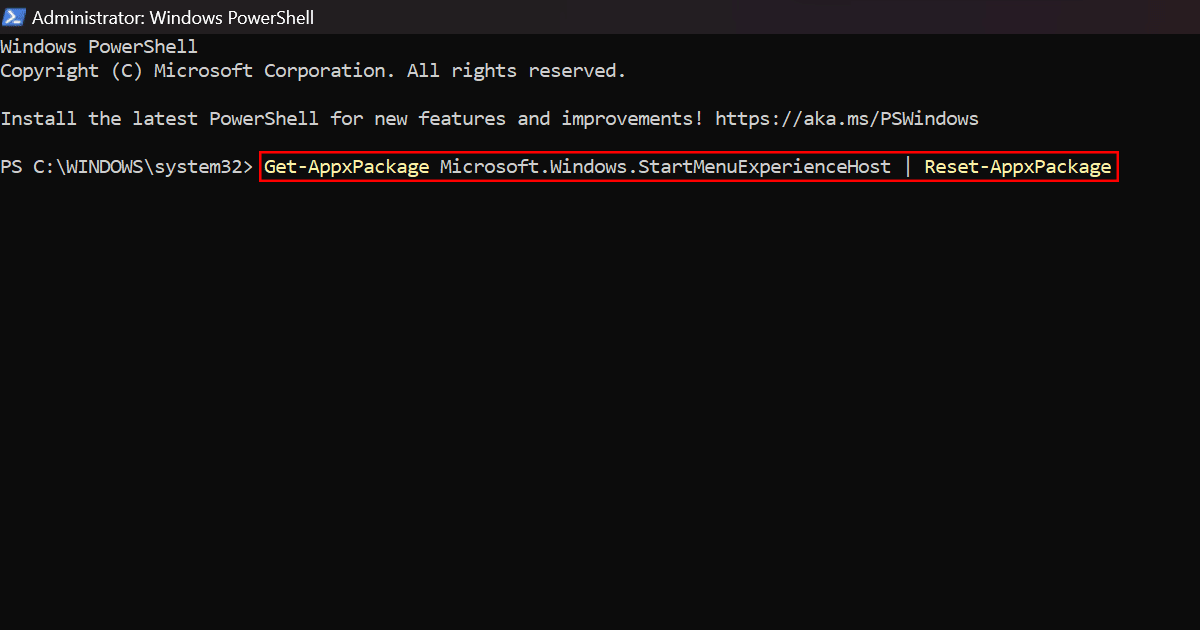
- Restart your computer.
- When done, the Start menu should be reset without affecting the custom settings you may have configured.
Read more:


